MySQL binary installation This method does not involve compiling the MySQL source code, making it a faster and more straightforward way to set up a MySQL database system. Users typically download the appropriate binary distribution for their platform, extract it, configure MySQL, and then initialize and secure the database to make it ready for use.
STEP1: Update Package Repositories and Remove MariaDB These commands update the package repositories and remove any existing MariaDB installations.
yum update -y
yum remove mariadb*STEP2: Create a MySQL User Create a user named “mysql” and set a password for this user. This user will be used to run the MySQL server for security reasons.
useradd mysql
passwd mysqlSTEP3: Install wget Install the wget tool, which will be used to download the MySQL binary tarball
yum install wgetSTEP4: Download MySQL Binary
wget https://downloads.mysql.com/archives/get/p/23/file/mysql-8.0.31-linux-glibc2.12-x86_64.tar.xz
tar xvf mysql-8.0.31-linux-glibc2.12-x86_64.tar.xzDownload the MySQL binary tarball and extract its contents
STEP5: Move MySQL Files Move the extracted MySQL files to the /usr/local/mysql directory.
cd /usr/local/
sudo mv mysql-8.0.31-linux-glibc2.12-x86_64 /usr/local/mysqlSTEP6: Install libaio
sudo yum install libaioInstall the libaio library, which MySQL requires.
STEP7: Configure MySQL
cd /usr/local/mysql/support-files
vi /etc/my.cnfEdit the MySQL configuration file /etc/my.cnf with the following content
[mysqld]
basedir=/usr/local/mysql
datadir=/usr/local/mysql/data
user=mysqlSTEP8: Initialize MySQL Data Directory
sudo /usr/local/mysql/bin/mysqld --initialize --user=mysql --basedir=/usr/local/mysql --datadir=/usr/local/mysql/dataInitialize the MySQL data directory
STEP9: Start MySQL Server
sudo /usr/local/mysql/bin/mysqld_safe --user=mysql &Start the MySQL server in the background.
STEP10: Set Permissions for MySQL Data Directory
chown -R mysql:mysql /usr/local/mysql/dataEnsure that the MySQL user has proper permissions for the data directory.
STEP11: Secure MySQL Installation
sudo /usr/local/mysql/bin/mysql_secure_installationRun the MySQL secure installation script to set a root password and configure security options
STEP12: Access MySQL
cd /usr/local/mysql/bin/
./mysql -uroot -pAccess the MySQL server using the root user with the password you set during the secure installation
OUTPUT
[root@ip-172-31-41-137 ~]# /usr/local/mysql/bin/mysql -uroot -pMeena@123
mysql: [Warning] Using a password on the command line interface can be insecure.
Welcome to the MySQL monitor. Commands end with ; or \g.
Your MySQL connection id is 11
Server version: 8.0.31 MySQL Community Server - GPL
Copyright (c) 2000, 2022, Oracle and/or its affiliates.
Oracle is a registered trademark of Oracle Corporation and/or its
affiliates. Other names may be trademarks of their respective
owners.
Type 'help;' or '\h' for help. Type '\c' to clear the current input statement.
mysql>
mysql>
mysql> show databases;
+--------------------+
| Database |
+--------------------+
| information_schema |
| mysql |
| performance_schema |
| sys |
+--------------------+
4 rows in set (0.01 sec)
mysql>